
Making an Pick n Place toolpath
The Pick and Place Tool can be used to pick up and accurately place objects. The objects need to be of suitable size, shape and weight, for the vacuum cups supplied with the Tooli.
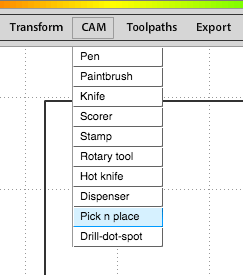
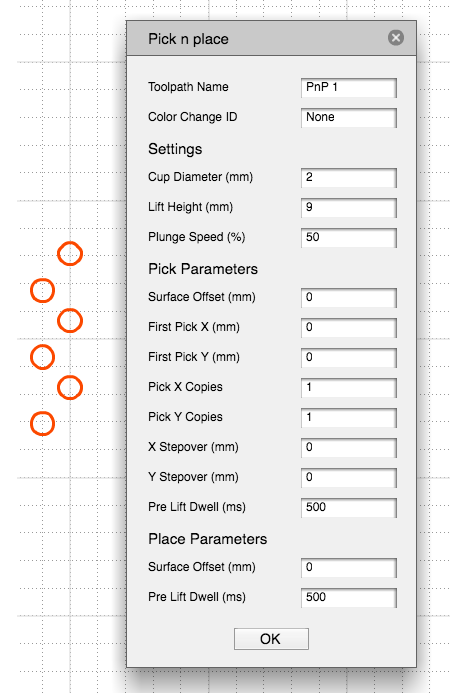
You will be asked to specify the following:
- Toolpath name - This is optional. Allocating a meaninful name allows you to identify and sort toolpaths more easily - this becomes especially important if you are working in a complex file with multiple toolpaths.
- Color Change ID - This is optional. You would use this if you were creating a file with multiple toolpaths and you wish the machine to pause so you can change the tool between toolpaths. For example when picking and placing you may wish to move objects of varying sizes. Tooli will pause and Tooli Control will prompt you to change to the tool - at this point it will display the 'Color Change ID' to indicate which color, or in this case which size suction cup, is required.
- Cup Diameter (mm) - The diameter of the suction cup you intend to use.
- Lift Height (%) - The height the tool raises to, when moving between picking and placing objects.
- Plunge Speed (%) - The speed the z-axis travels when lowering the object to the surface.
Settings
Pick Parameters
These settings guide Tooli when picking objects.
- Surface offset (mm) - This setting defines the vertical pick position, relative to the Z-axis 0mm position.
- First Pick X (mm) - The centre position of the first object to be picked on the X-axis.
- First Pick Y (mm) - The centre position of the first object to be picked on the Y-axis.
- Pick X Copies - The number of object copies to be picked across the X-axis.
- Pick Y Copies - The number of object copies to be picked across the X-axis.
- X Stepover (mm) - The distance between the centres of the object copies, on the X-axis. Use this if the objects to be picked are presented in a grid.
- Y Stepover (mm) - The distance between the centres of the object copies, on the Y-axis. Use this if the objects to be picked are presented in a grid.
- Pre Lift Dwell (ms) - The time in milliseconds the tool remains lowered, after making contact with the object (activating suction) - before lifting the object.
Place Parameters
These settings guide Tooli when placing objects.
- Surface offset (mm) - This setting defines the vertical place position, relative to the Z-axis 0mm position.
- Pre Lift Dwell (ms) - The time in milliseconds the tool remains lowered, after placing the object (deactivating suction) - before lifting the tool.
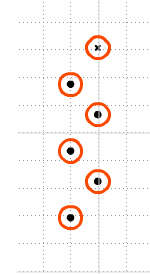
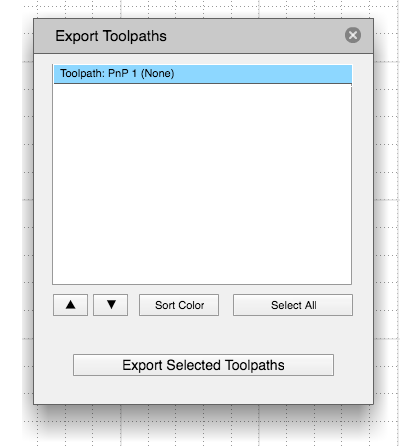
Exporting a toolpath
Pick n Place toolpaths are indicated by a black dot in the centre of each piece of geometry (place position. The first 'place position' is indiacted by a black cross instead of a dot.
Once you are happy with your toolpath it's time to export it. Exporting the toolpath will make a GCode file that can be sent to your Tooli using the Tooli Control app.
To Export yout toolpath/s choose 'Export toolpaths' from the Export menu. Alternately you can simply hold down the Ctrl key on your keyboard and press 'E'. In the Export dialogue box select which toolpaths you wish to export (selected toolpaths will be highlighted in blue) then click 'Export selected toolpaths'.
There is also an opportunity in the Export dialogue box to change the order of the toolpaths with the up/down arrows before exporting. You can also tell Art2Gcode to sort them by the Color ID, so you don't have to change your pen colors unnecessarily - will group by Color ID and sort into alphabetical order. Tooli will process toolpaths in the same order as shown here - top to bottom.