
Making a Scorer Tool toolpath
The Scorer Tool can be used to crease paper and card and other thin films or materials that are able to be creased under light pressure.
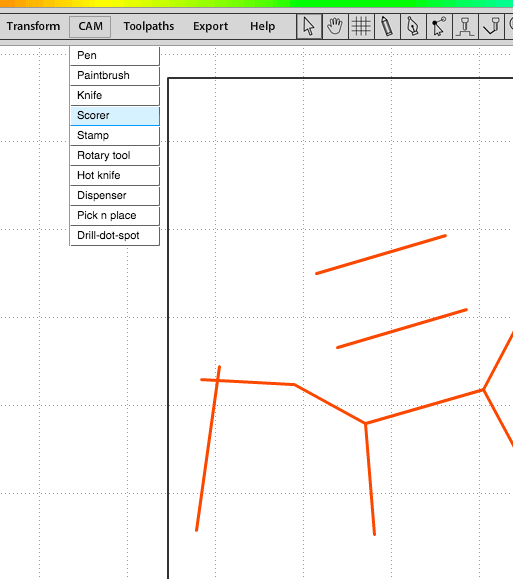
You will be asked to specify the following:
- Toolpath name - This is optional. Allocating a meaninful name allows you to identify and sort toolpaths more easily - this becomes especially important if you are working in a complex file with multiple toolpaths.
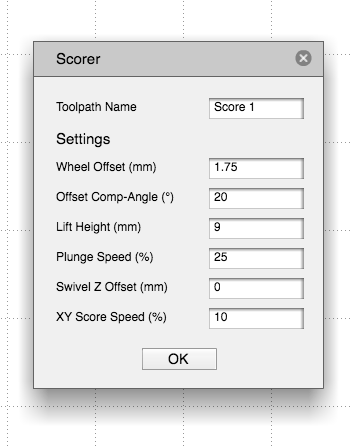
- Wheel offset (mm) - The scoring wheel is offset from the centre of the Scoring Tool. The offset allows the wheel to self orientate in the direction of the score, or if at the start of a path, allows Tooli to orientate the wheel in the direction of the path. To ensure sharp corners Art2Gcode compensates for this offset. Using the Scoring wheel supplied with Tooli, the default setting of 1.75mm is correct.
- Offset Comp-Angle (°) - Art2Gcode will use this setting when deciding to apply offset compensation, at line intersects. The Offset Comp-Angle refers to the angle of change in direction. Angles greater than that specified here, will have compensation added at the point of intersect. In most cases the default 20° will be suitable.
- Lift Height (mm) - The height you wish the scoring wheel to raise to when moving between toolpaths, for example when rapiding above the surface and not scoring.
- Plunge Speed (%) - The speed the Z-axis travels when lowering the scoring wheel to the surface.
- Swivel Z Offset (mm) - This would typically be set to 0mm. This setting instructs Tooli to raise the Z-axis whenever corner compensation is applied, to remove some of the downward pressure. Note: the wheel must still be in contact with the surface for the compensation action to be effective.
- XY Score Speed (%) - The speed that Tooli travels when the tool is scoring the material (100% equals 10m/min).
Settings
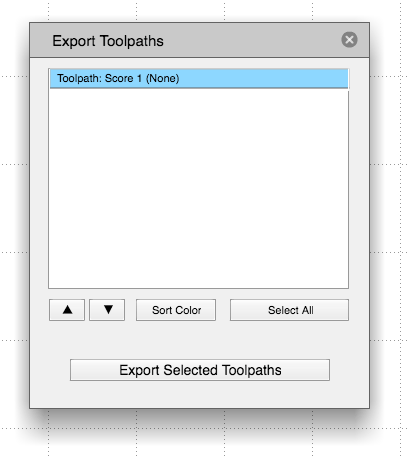
Exporting a toolpath
Once you are happy with your toolpath it's time to export it. Exporting the toolpath will make a GCode file that can be sent to your Tooli using the Tooli Control app.
To Export yout toolpath/s choose 'Export toolpaths' from the Export menu. Alternately you can simply hold down the Ctrl key on your keyboard and press 'E'. In the Export dialogue box select which toolpaths you wish to export (selected toolpaths will be highlighted in blue) then click 'Export selected toolpaths'.